How to Organize Folders on Mac & Build a Personal Knowledge Base (Local‑First)
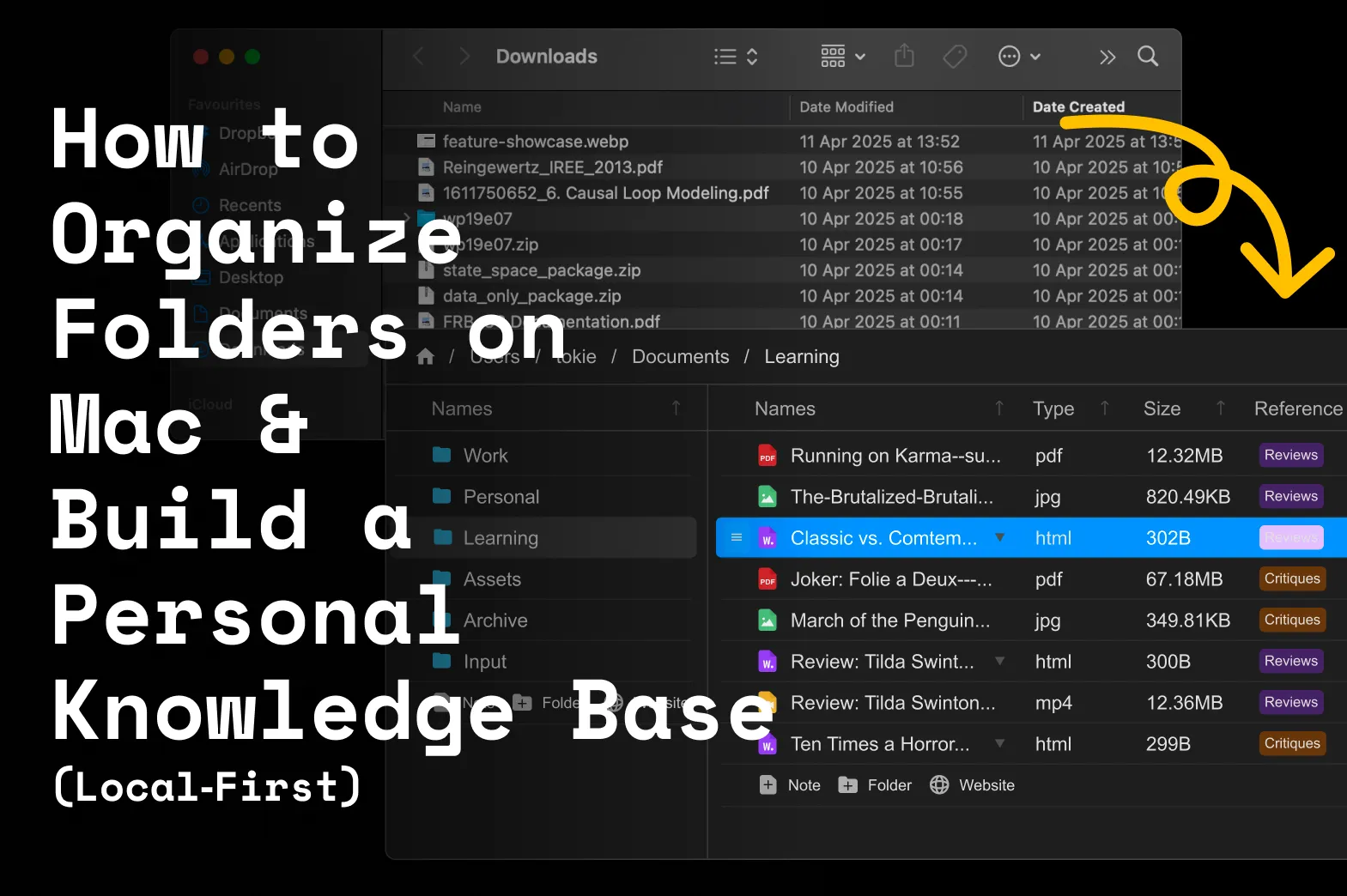
How to Organize Folders on Mac & Build a Personal Knowledge Base (Local‑First)
Keywords woven in: organize folders on Mac, clean up Mac files, best way to organize photos on Mac, self‑hosted Notion alternative, personal knowledge base
TL;DR
- Finder alone ≠ system. It stores files but gives zero context.
- Tokie turns every folder into a mini Notion‑style page + database—offline and cloud‑free.
- Follow the 9‑step workflow below to go from chaotic downloads to a searchable PKB(Personal Knowledge Base) in about an hour.
1 · Why Finder Eventually Breaks Down
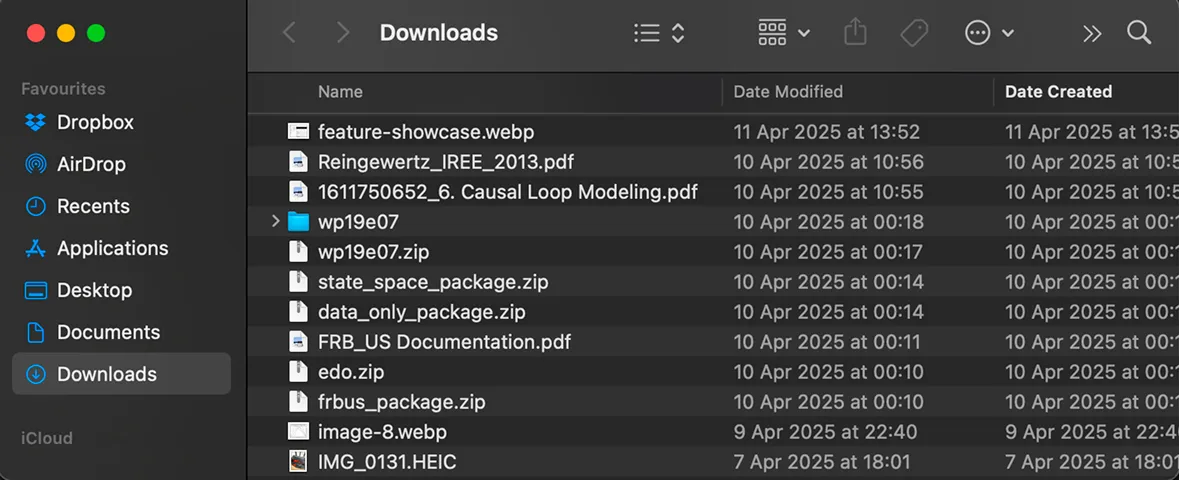
| Symptom | Pain |
|---|---|
| Scattered PDFs & images | Minutes lost hunting the “final‑final” version |
| limited structure | Designed for storage and not a workflow |
| Duplicate clutter | SSD space vanishes; Photos fills with triplicates |
Finder shows what you have, not why it matters. Tokie adds meaning on top—without a subscription.
2 · Audit & Clean Up (10‑Minute Sprint)
Trash obvious junk
- Delete DMGs, old screen recordings, large archives.
- Finder →
⌘ F→ File Size > 100 MB to spot hogs.
Create a single
_Inboxfolder- Drag everything from Desktop & Downloads into
_Inbox. - You’ll process it after the new schema is ready.
- Drag everything from Desktop & Downloads into
Photo purge tip: Side peek panel = fastest free way to tidy pictures.
3 · Design a Top‑Level Taxonomy You’ll Stick To
Limit yourself to 4‑6 root folders:
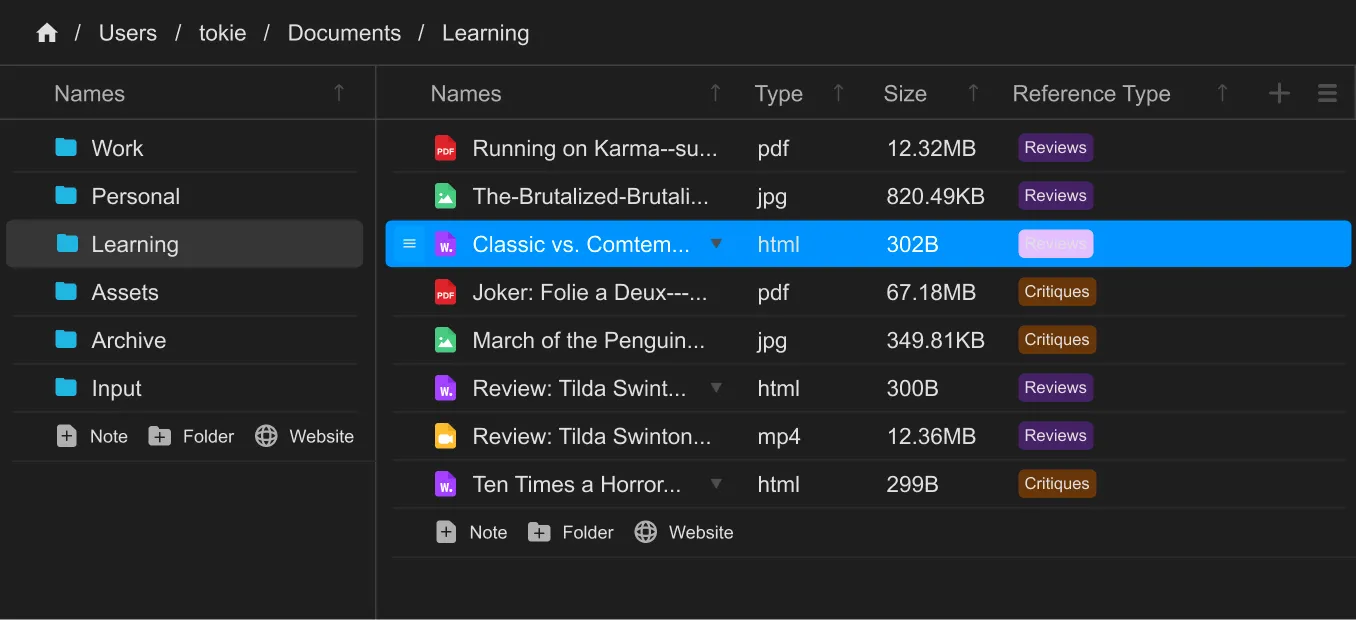
Drag items from _Inbox into these buckets, then delete _Inbox.
4 · Install Tokie (2 Minutes)
- Download the latest build from tokie.is.
- Drag to Applications and launch.
- Go to your root folders and set it as your main knowledge base workspace.
Tokie works out of the box—nothing leaves your Mac.

5 · Turn Folders into Living Documents
- Open any folder → customise its layout.
- Add a Markdown note describing purpose, keeping related notes in the same folder.
- Pin key files to the top, by dragging them up and down.
- Embed links to external websites or sources that you don't keep locally.
Instant context + content = PKB vibes.
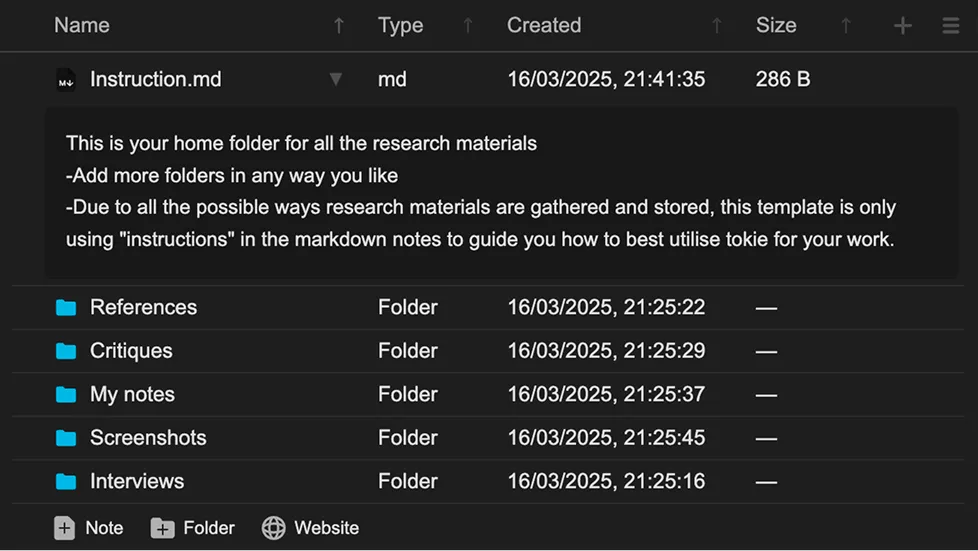
6 · Database‑ify Your Files with Custom Fields
| Field | Type | Use Case |
|---|---|---|
| Status | Select | WIP / Final / Archive |
| Topic Tag | Select | “AI”, “Marketing” |
| Source URL | Text | Original spec link |
| Reviewed On | Text | Cleaning cadence |
Sort by Reviewed On or any other custom labels to spot stale docs.
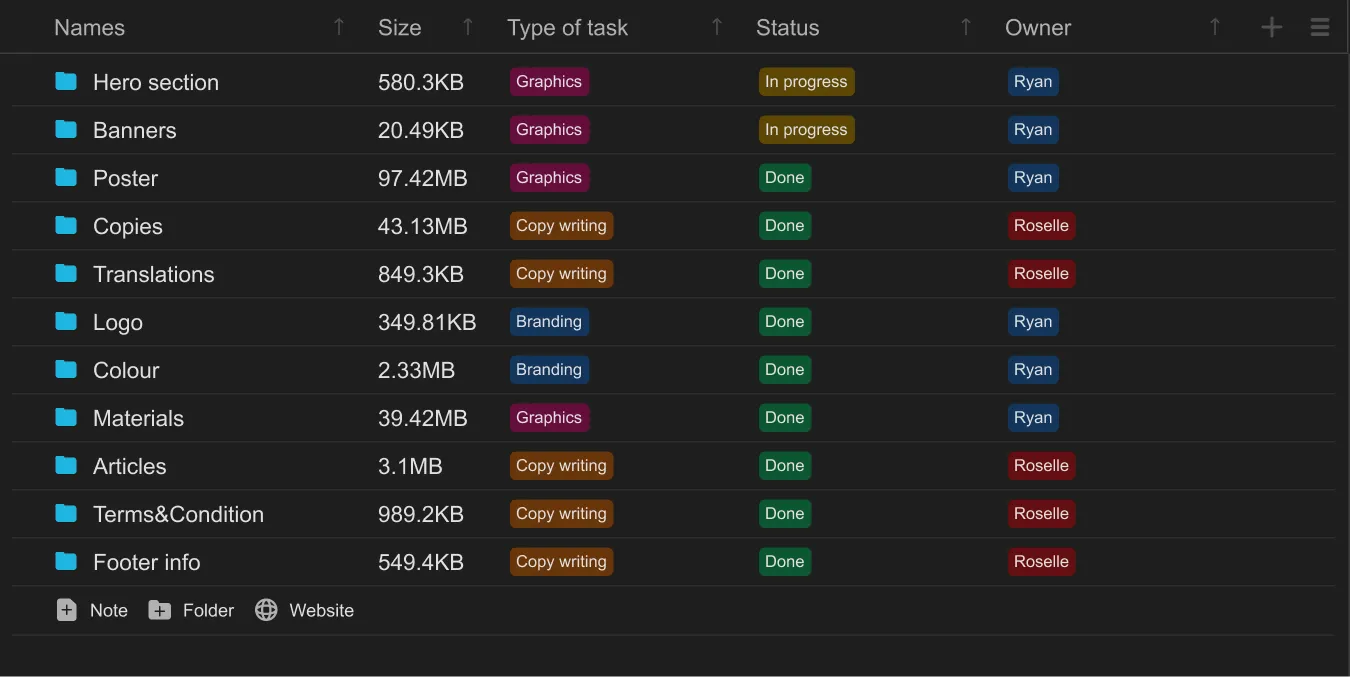
7 · Best Way to Organize Photos on Mac (Tokie Edition)
- Open Assets/Photos.
- Move your projects into Assets/Photos.
- Add a Rating (1‑5) number field for quick culling.
- Go through your photos and rate them by using quick preview in side peek panel.
Lightroom feel, minus the subscription.
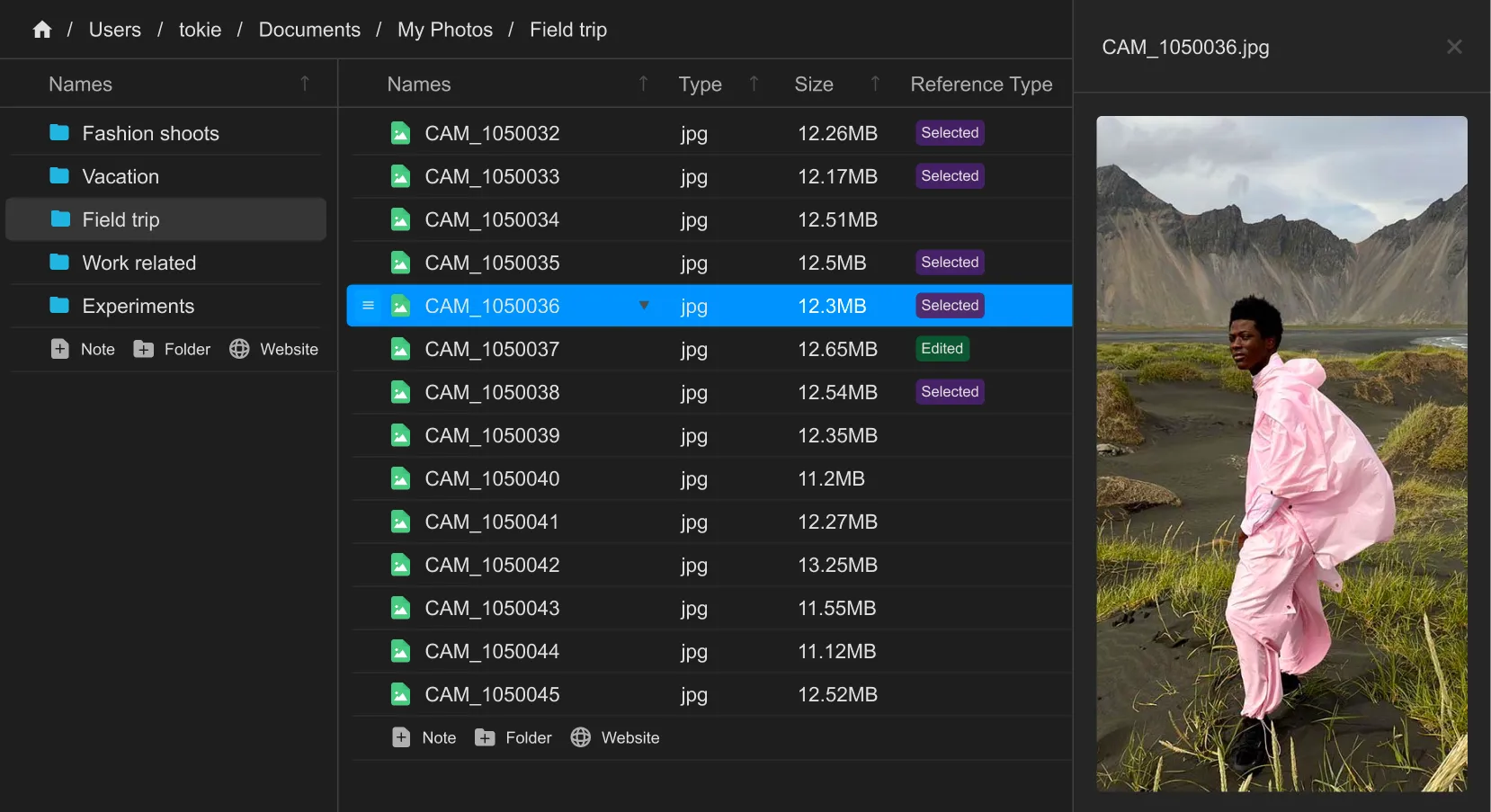
8 · Keep the Engine Running
| Frequency | Mini‑Task (≤ 15 min) |
|---|---|
| Weekly | Tag new docs, archive finished work |
| Monthly | Rate‑and‑purge photos |
| Quarterly | Delete unused fields & dead links |
Consistency beats complexity—Tokie makes it painless.
Conclusion: Finder Evolved
With a simple folder taxonomy + Tokie’s local‑first power you have:
- Cleaned up chaotic files.
- Added context via markdown & metadata.
- Built a self‑hosted personal knowledge base—offline, future‑proof.
The next time you ask “Where did I save that?” the answer is two clicks away.
Go to the bottom of the page and download tokie now.
Ready to try Tokie?
Transform your file management experience with Tokie's powerful features.